Fix hanging phones in Seconds 2019!!!
Plug your phone into a charger. There's a chance that your phone has run out of battery and will not turn on, so plug your phone into a wall charger and let it sit for a few minutes before you continue.
- If your phone gives no indication of charging after a few minutes, try a different charger and/or wall outlet.
- You'll most likely get the best results by using the charger that came with your phone.
- If this doesn't work, move on to the next step
- Most Android devices can be forced to restart by holding the Power and Volume Up buttons for about ten seconds.
- If Power + Volume Up doesn't work, try Power + Volume Down.
- This step will only work for Androids that have removable batteries.
Perform a factory reset if your phone won't boot up. If you can't get your phone to turn on after it was frozen, a factory reset may fix your problems. Keep in mind that factory resetting your phone will erase all data on the phone, so make sure that you have a backup before doing so.
- Turn off your phone.
- Hold down the Recovery mode buttons until the recovery screen appears. These buttons vary depending on your phone:
- Most Androids - Power and Volume Down
- Samsung - Power, Volume Up, and Home
- Use the Volume Down key to highlight Recovery, then press the Power button to select it.
- Select Wipe data / factory reset and press Power. Select Yes to confirm. Once the format is complete, your phone will be rebooted and you can set it up as if it was new.

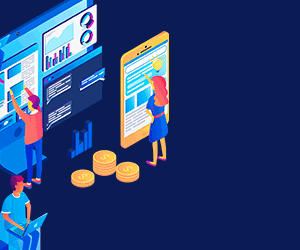









Post a Comment